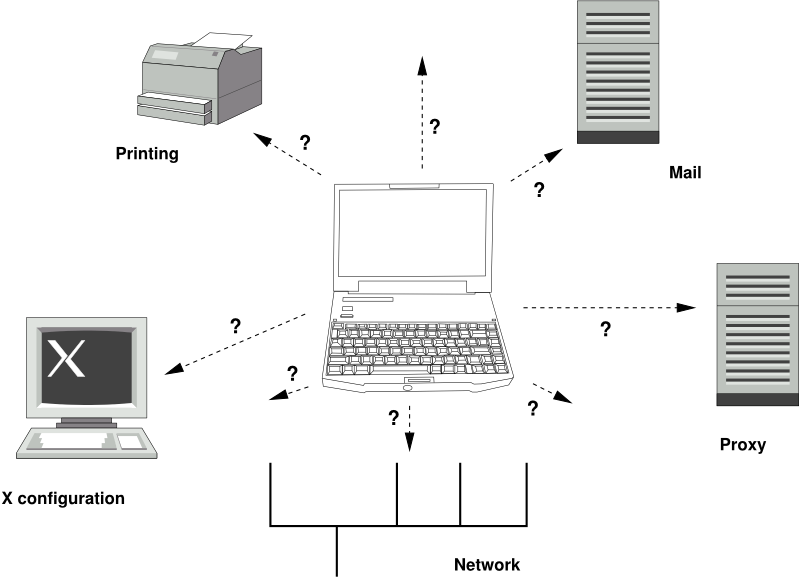Chapter 32. Mobile Computing with Linux¶
Mobile computing is mostly associated with laptops, PDAs and cellular phones (and the data exchange between them). Mobile hardware components, such as external hard disks, flash drives, or digital cameras, can be connected to laptops or desktop systems. A number of software components are involved in mobile computing scenarios and some applications are tailor-made for mobile use.
32.1. Laptops¶
The hardware of laptops differs from that of a normal desktop system. This is because criteria like exchangeability, space requirements and power consumption must be taken into account. The manufacturers of mobile hardware have developed standard interfaces like PCMCIA (Personal Computer Memory Card International Association), Mini PCI and Mini PCIe that can be used to extend the hardware of laptops. The standards cover memory cards, network interface cards, ISDN (and modem cards) and external hard disks.
![[Tip]](admon/tip.png) | openSUSE and Tablet PCs |
|---|---|
openSUSE also supports Tablet PCs. Tablet PCs come with a touchpad/digitizer that allows you to use a digital pen or even fingertips to edit data right on the screen instead of using mouse and keyboard. They are installed and configured much like any other system. For a detailed introduction to the installation and configuration of Tablet PCs, refer to Chapter 36, Using Tablet PCs. | |
32.1.1. Power Conservation¶
The inclusion of energy-optimized system components during laptop manufacturing contributes to their suitability for use without access to the electrical power grid. Their contribution towards conservation of power is at least as important as that of the operating system. openSUSE® supports various methods that influence the power consumption of a laptop and have varying effects on the operating time under battery power. The following list is in descending order of contribution towards power conservation:
Throttling the CPU speed.
Switching off the display illumination during pauses.
Manually adjusting the display illumination.
Disconnecting unused, hotplug-enabled accessories (USB CD-ROM, external mouse, unused PCMCIA cards, WLAN, etc.).
Spinning down the hard disk when idling.
Detailed background information about power management in openSUSE is provided in Chapter 33, Power Management.
32.1.2. Integration in Changing Operating Environments¶
Your system needs to adapt to changing operating environments when used for mobile computing. Many services depend on the environment and the underlying clients must be reconfigured. openSUSE handles this task for you.
The services affected in the case of a laptop commuting back and forth between a small home network and an office network are:
- Network
This includes IP address assignment, name resolution, Internet connectivity and connectivity to other networks.
- Printing
A current database of available printers and an available print server must be present, depending on the network.
- E-Mail and Proxies
As with printing, the list of the corresponding servers must be current.
- X (Graphical Environment)
If your laptop is temporarily connected to a projector or an external monitor, the different display configurations must be available.
openSUSE offers several ways of integrating laptops into existing operating environments:
- NetworkManager
NetworkManager is especially tailored for mobile networking on laptops. It provides a means to easily and automatically switch between network environments or different types of networks, such as wireless LAN and Ethernet. NetworkManager supports WEP and WPA-PSK encryption in wireless LANs. It also supports dial-up connections (with smpppd). Both desktop environments (GNOME and KDE) include a front-end for NetworkManager. For more information about the desktop applets, see Section 35.4, “Using KNetworkManager” and Section 35.5, “Using GNOME NetworkManager Applet”.
Table 32.1. Use Cases for NetworkManager
My computer…
Use NetworkManager
is a laptop
Yes
is sometimes attached to different networks
Yes
provides network services (such as DNS or DHCP)
No
only uses a static IP address
No
Use the YaST tools to configure networking whenever NetworkManager should not handle network configuration.
- SLP
The service location protocol (SLP) simplifies the connection of a laptop to an existing network. Without SLP, the administrator of a laptop usually requires detailed knowledge of the services available in a network. SLP broadcasts the availability of a certain type of service to all clients in a local network. Applications that support SLP can process the information dispatched by SLP and be configured automatically. SLP can even be used for the installation of a system, sparing the effort of searching for a suitable installation source. Find detailed information about SLP in Chapter 24, SLP Services in the Network.
32.1.3. Software Options¶
There are various special task areas in mobile use that are covered by dedicated software: system monitoring (especially the battery charge), data synchronization, and wireless communication with peripherals and the Internet. The following sections cover the most important applications that openSUSE provides for each task.
32.1.3.1. System Monitoring¶
Two KDE system monitoring tools are provided by openSUSE:
- KPowersave
KPowersave is an applet that displays the state of the rechargeable battery in the control panel. The icon adjusts to represent the type of power supply. When working on AC power, a small plug icon is displayed. When working on batteries, the icon changes to a battery.
Right-click the KPowersave tray icon to access options to configure KPowersave behavior. You can choose one of four listed schemes, according to your needs. For example, the scheme disables the screen saver and the power management in general, so that your presentation is not interrupted by system events. You can also tell the system what to do if, for example, you close the laptop lid or press the power button.
- KSysguard
KSysguard is an independent application that gathers all measurable parameters of the system into one monitoring environment. KSysguard has monitors for ACPI (battery status), CPU load, network, partitioning and memory usage. It can also watch and display all system processes. The presentation and filtering of the collected data can be customized. It is possible to monitor different system parameters in various data pages or collect the data of various machines in parallel over the network. KSysguard can also run as a daemon on machines without a KDE environment. Find more information about this program in its integrated help function or in the SUSE help pages.
In the GNOME desktop, use GNOME Power Management and System Monitor applications.
32.1.3.2. Synchronizing Data¶
When switching between working on a mobile machine disconnected from the network and working at a networked workstation in an office, it is necessary to keep processed data synchronized across all instances. This could include e-mail folders, directories and individual files that need to be present for work on the road as well as at the office. The solution in both cases is as follows:
- Synchronizing E-Mail
Use an IMAP account for storing your e-mails in the office network. Then access the e-mails from the workstation using any disconnected IMAP–enabled e-mail client, like Mozilla Thunderbird Mail, Evolution, or KMail. The e-mail client must be configured so that the same folder is always accessed for
Sent messages. This ensures that all messages are available along with their status information after the synchronization process has completed. Use an SMTP server implemented in the mail client for sending messages instead of the systemwide MTA postfix or sendmail to receive reliable feedback about unsent mail.- Synchronizing Files and Directories
There are several utilities suitable for synchronizing data between a laptop and a workstation. For detailed information, refer to Chapter 37, Copying and Sharing Files.
32.1.3.3. Wireless Communication¶
As well as connecting to a home or office network with a cable, a laptop can also wirelessly connect to other computers, peripherals, cellular phones or PDAs. Linux supports three types of wireless communication:
- WLAN
With the largest range of these wireless technologies, WLAN is the only one suitable for the operation of large and sometimes even spatially disjointed networks. Single machines can connect with each other to form an independent wireless network or access the Internet. Devices called access points act as base stations for WLAN-enabled devices and act as intermediaries for access to the Internet. A mobile user can switch among access points depending on location and which access point is offering the best connection. Like in cellular telephony, a large network is available to WLAN users without binding them to a specific location for accessing it. Find details about WLAN in Chapter 34, Wireless LAN.
- Bluetooth
Bluetooth has the broadest application spectrum of all wireless technologies. It can be used for communication between computers (laptops) and PDAs or cellular phones, as can IrDA. It can also be used to connect various computers within range. Bluetooth is also used to connect wireless system components, like a keyboard or mouse. The range of this technology is, however, not sufficient to connect remote systems to a network. WLAN is the technology of choice for communicating through physical obstacles like walls.
- IrDA
IrDA is the wireless technology with the shortest range. Both communication parties must be within viewing distance of each other. Obstacles like walls cannot be overcome. One possible application of IrDA is the transmission of a file from a laptop to a cellular phone. The short path from the laptop to the cellular phone is then covered using IrDA. The long range transport of the file to the recipient of the file is handled by the mobile network. Another application of IrDA is the wireless transmission of printing jobs in the office.
32.1.4. Data Security¶
Ideally, you protect data on your laptop against unauthorized access in multiple ways. Possible security measures can be taken in the following areas:
- Protection against Theft
Always physically secure your system against theft whenever possible. Various securing tools (like chains) are available in retail stores.
- Strong Authentication
Use biometric authentication in addition to standard authentication via login and password. openSUSE supports fingerprint authentication. For more details, see Chapter 7, Using the Fingerprint Reader (↑Security Guide).
- Securing Data on the System
Important data should not only be encrypted during transmission, but also on the hard disk. This ensures its safety in case of theft. The creation of an encrypted partition with openSUSE is described in Chapter 11, Encrypting Partitions and Files (↑Security Guide). Another possibility is to create encrypted home directories when adding the user with YaST.
![[Important]](admon/important.png)
Data Security and Suspend to Disk Encrypted partitions are not unmounted during a suspend to disk event. Thus, all data on these partitions is available to any party who manages to steal the hardware and issue a resume of the hard disk.
- Network Security
Any transfer of data should be secured, no matter how the transfer is done. Find general security issues regarding Linux and networks in Chapter 1, Security and Confidentiality (↑Security Guide). Security measures related to wireless networking are provided in Chapter 34, Wireless LAN.
32.2. Mobile Hardware¶
openSUSE supports the automatic detection of mobile storage devices over FireWire (IEEE 1394) or USB. The term mobile storage device applies to any kind of FireWire or USB hard disk, USB flash drive, or digital camera. These devices are automatically detected and configured as soon as they are connected with the system over the corresponding interface. The file managers of both GNOME and KDE offer flexible handling of mobile hardware items. To unmount any of these media safely, use the (KDE) or (GNOME) feature of either file manager.
- External Hard Disks (USB and FireWire)
As soon as an external hard disk is correctly recognized by the system, its icon appears in the file manager. Clicking the icon displays the contents of the drive. It is possible to create folders and files here and edit or delete them. To rename a hard disk from the name it had been given by the system, select the corresponding menu item from the menu that opens when the icon is right-clicked. This name change is limited to display in the file manager. The descriptor by which the device is mounted in
/mediaremains unaffected by this.- USB Flash Drives
These devices are handled by the system just like external hard disks. It is similarly possible to rename the entries in the file manager.
- Digital Cameras (USB and FireWire)
Digital cameras recognized by the system also appear as external drives in the overview of the file manager. KDE allows reading and accessing the pictures at the URL camera:/ . The images can then be processed using digiKam or f-spot. For advanced photo processing, use GIMP.
32.3. Cellular Phones and PDAs¶
A desktop system or a laptop can communicate with a cellular phone via Bluetooth or IrDA. Some models support both protocols and some only one of the two. The usage areas for the two protocols and the corresponding extended documentation has already been mentioned in Section 32.1.3.3, “Wireless Communication”. The configuration of these protocols on the cellular phones themselves is described in their manuals.
The support for synchronizing with handheld devices manufactured by Palm, Inc., is already built into Evolution and Kontact. Initial connection with the device is, in both cases, easily performed with the assistance of a wizard. Once the support for Palm Pilots is configured, it is necessary to determine which type of data should be synchronized (addresses, appointments, etc.).
A more sophisticated synchronization solution is available with the
program opensync (see packages libopensync, msynctool
and the respective plug-ins for the different devices).
32.4. For More Information¶
The central point of reference for all questions regarding mobile devices and Linux is http://tuxmobil.org/. Various sections of that Web site deal with the hardware and software aspects of laptops, PDAs, cellular phones and other mobile hardware.
A similar approach to that of http://tuxmobil.org/ is made by http://www.linux-on-laptops.com/. Information about laptops and handhelds can be found here.
SUSE maintains a mailing list in German dedicated to the subject of laptops. See http://lists.opensuse.org/opensuse-mobile-de/. On this list, users and developers discuss all aspects of mobile computing with openSUSE. Postings in English are answered, but the majority of the archived information is only available in German. Use http://lists.opensuse.org/opensuse-mobile/ for English postings.
Information about OpenSync is available on
http://en.opensuse.org/OpenSync.