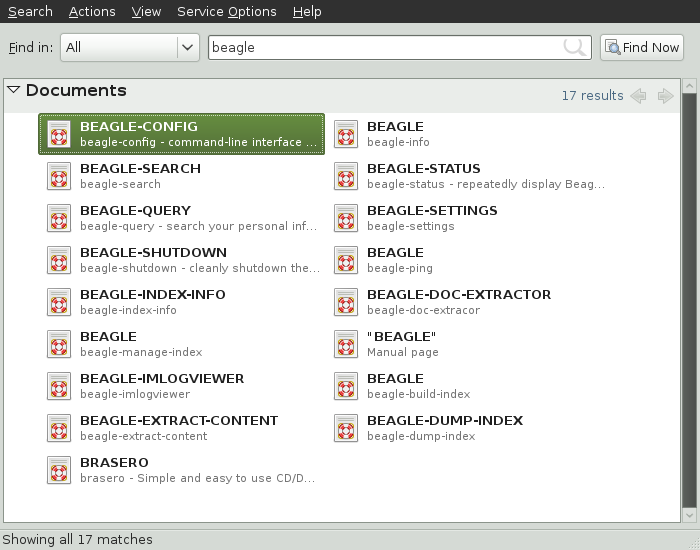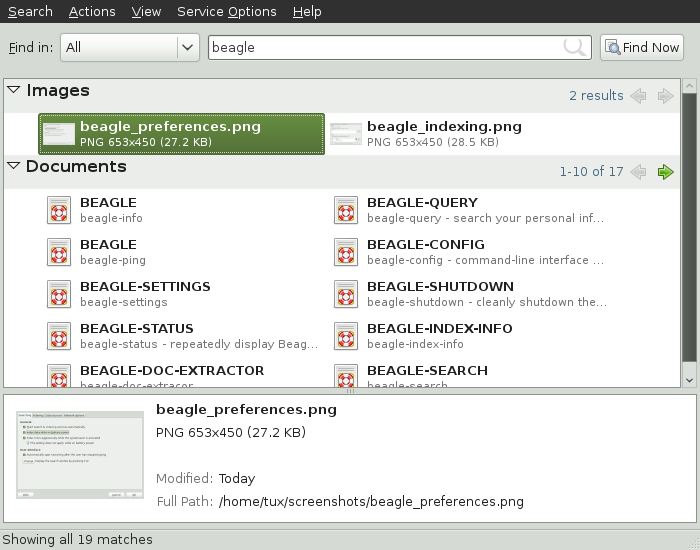Contents
Beagle is a search tool that indexes your personal information space (normally your home directory) in order to carry out search requests. Using Beagle, you can find documents, e-mails and attachments, Web history, IM/IRC conversations, address book contacts, calendar appointments, notes, source code, images, music (and video) files, archives (and their contents) and applications.
To use Beagle, click , enter your search terms in the field, then press Enter. The results are displayed in the Desktop Search dialog box.
You can use the results lists to open a file, forward it via e-mail, move it to trash, or display it in the file manager. Simply right-click an item in the results list and select desired option. The options available for an item in the results list are determined by its filetype. Selecting a file in the list displays a preview of the file and information such as the title, path, and date the file was last accessed or modified.
Use the menu to limit your search to sources of a specific type (such as applications, documents, pictures, emails, web pages or contacts). The menu lets you sort the items in your results list according to name, relevance or the date the file was last modified.
You can also access Desktop Search by clicking +++ or start it from a terminal using the beagle-search.
You can use both uppercase and lowercase letters in search terms. Searches are not case-sensitive.
To search for optional terms, use
OR(for example,apples OR oranges).![[Important]](admon/important.png)
The
ORhas to be capitalized when used to indicate optional search terms.To exclude search terms, use a minus sign (
-) in front of the term you want to exclude (for example,apples -orangeswill find results containing apples but not oranges).The root form of a search term is used when searching (for example, a search for
drivingwill matchdrive,drives, anddriven).To search for an exact phrase or word, put quotation marks (
"") around the phrase or word.Common words such as "a”, “the” and “is” are ignored.
By default, the Beagle search tool looks for search terms in the text of
documents and in their metadata. To search for a word in a particular
property, use
property:query.
For example, author:john searches for files that have
“john” listed in the Author property.
Table 6.1. Supported Property Keywords
|
Keyword |
Applies to |
Property |
|---|---|---|
|
album |
Music files |
Name of album |
|
artist |
Music file |
Name of artist |
|
author |
Document |
Author of the document (same as Creator of the Document) |
|
creator |
Document |
Creator of the document, mapped to dc:creator (for example, creator of PDF files) |
|
|
Address book |
E-mail address |
|
emblem |
File |
Emblem used in Nautilus |
|
extension or ext |
File |
File extension (for example, extension:jpeg or ext:mp3). Use extension: or ext: to search in files with no extension. |
|
genre |
Music file |
Genre of music |
|
imagecomment |
Image file |
Comments and descriptions found in images that have an IPTC caption or Exif comment |
|
imagemodel |
JPEG image |
Model of camera (for example, EOS2D) |
|
imagetag |
Image file |
F-Spot and DigiKam image tags, and IPTC keywords |
|
inarchive |
File |
Use |
|
inattachment |
File |
Use |
|
mailfrom |
|
Name of sender |
|
mailfromaddr |
|
E-mail address of sender |
|
mailinglist |
|
Id of mailing list (for example, dashboard-hackers.gnome.org) |
|
mailto |
|
Name of recipient |
|
mailtoaddr |
|
E-mail address of recipient |
|
speakingto |
Chat |
Speaker |
|
title |
Document |
Title of document, mapped to dc:title (for example, title tag of HTML files) |
Property searches follow the rules mentioned in
Section 6.2, “Search Tips”.
You can use property searches as an OR query or as an exclusion query,
and phrases can be used as query. For example,
the following line will search for all PDF or HTML documents containing
the word “apple” whose author property contains “john” and whose
title does not contain the word “oranges”:
apple ext:pdf OR ext:html author:john -title:oranges
Use the Search Preferences dialog box to set search preferences for Beagle.
Click +++.
You can also click + in the Desktop Search dialog box.
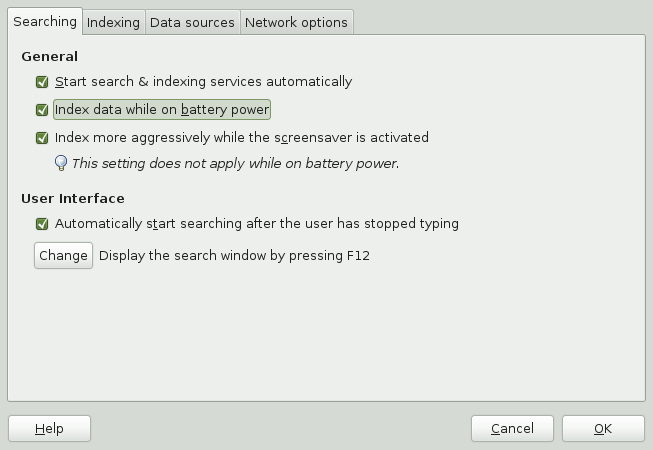
Choose from the following options:
Start search & indexing services automatically: Select this option if you want the search daemon to start automatically when you log in to your session (this option is selected by default). If you want to use Beagle's Search functionality, the daemon must be running.
Index data while on battery power: Select this option if you want your data to be indexed when your computer is operating on battery power. Disabling this option is particularly useful if you are using openSUSE on a laptop and you want to stop indexing when your laptop is running on battery power.
Index more aggressively while the screen saver is running: If the screen saver is running, it is assumed that you are not using computer actively and more resources are dedicated to indexing. This option does not apply if computer is running on battery power.
Automatically start searching after the user has stopped typing: Select this option if you want Beagle to start searching as soon as you stop entering text in the field in the Desktop Search window. This option has no effect on the field in the main menu.
Display the search window by pressing: Choose the keystrokes that will display the Desktop Search window by specifying any combination of Ctrl, Alt and a function key. F12 is the default keystroke.
Click .
By default, Beagle indexes your home directory only. If you do not want your home directory to be indexed, uncheck the option on the tab of the Search Preferences dialog box. If you want to index additional folders, follow these steps:
Click +++.
You can also click + in the Desktop Search dialog box.
Click the tab.
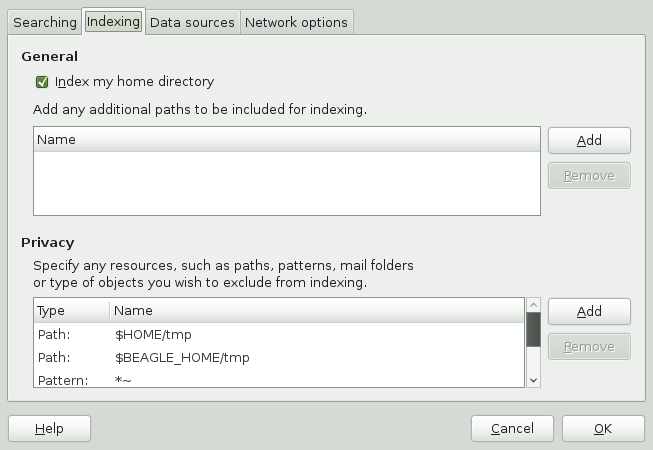
Click in the section of the dialog box.
Select the directory you want to index and click .
Make sure you have rights to the directories you add.
If you want to remove a directory from the list of indexed directories, select it in the list, then click .
Click .
Use the Search Preferences dialog box to specify resources that you do not want indexed. These resources can include directories, patterns, mail folders, or types of objects.
Click +++.
Click the tab.
Click in the section.
Select a resource to exclude from indexing, then specify the path to the resource or filename pattern.
Click twice.
Beagle can index various data sources, data from various applications (for example Evolution mails, memos and tasks, Pidgin conversations, Tomboy notes or Nautilus metadata), files, applications, documentation, man pages and others. To select which data sources Beagle should index, follow these steps:
Click +++.
Click the tab.
Check the data sources you want to be indexed.
Click .
On low-end computers, Beagle may use too much resources. To disable Beagle, click ++++ and uncheck the option.
You can also disable Beagle by editing configuration files in the
/etc/beagle/crawl-rules/ directory. To disable
Beagle, set option CRAWL_ENABLED to
no in all crawl-*files in the
directory.
More information about Beagle can be found on the following Web site: