| openSUSE-Dokumentation KDE Quick Start / 14. Searching for Data | ||||
|---|---|---|---|---|
 | 13. Viewing PDF Files and Other Documents | 15. Creating a CD or DVD |  | |
KDE provides more than one application for finding data on your computer or in the file system. One application is KFind which is described below.
To perform basic and advanced searches, use KFind. Start it from the main menu by clicking + or press Alt+F2 and enter kfind.
Procedure 11. Searching by Name
To use a filename (or a part of it) as the search keyword, proceed as follows:
Enter the filename or a part of the filename in the
input field. Use wild cards, such as an
asterisk (*), to indicate missing characters in
the filename.
Specify the folder in which to search for the file. Either enter a path to the folder in or click to locate the folder.
To search subfolders, check .
Click to start the search. The results are displayed in the lower part of the dialog. To directly open the result, just click it. Right-click it to choose one of the options from the context menu.
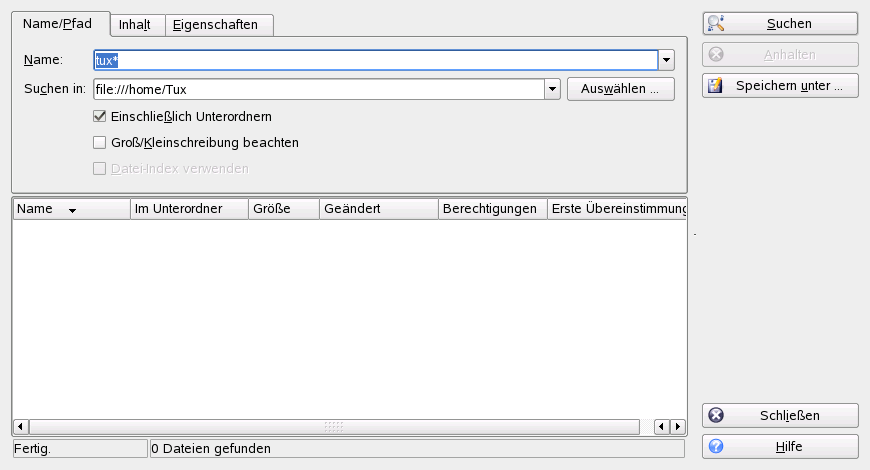 |
Procedure 12. Searching by Contents or Properties
For a more detailed search, you can also specify further options, such as a text the file must contain or the creation or modification date of a file.
On the tab, specify at least the path to search for the file. You can leave the empty.
To search for certain contents in a file, click the tab. In , enter the word or phrase the file to find must contain. This option does not work for all types of files.
To search for properties such as creation or modification date of the file, click the tab and choose the options you want.
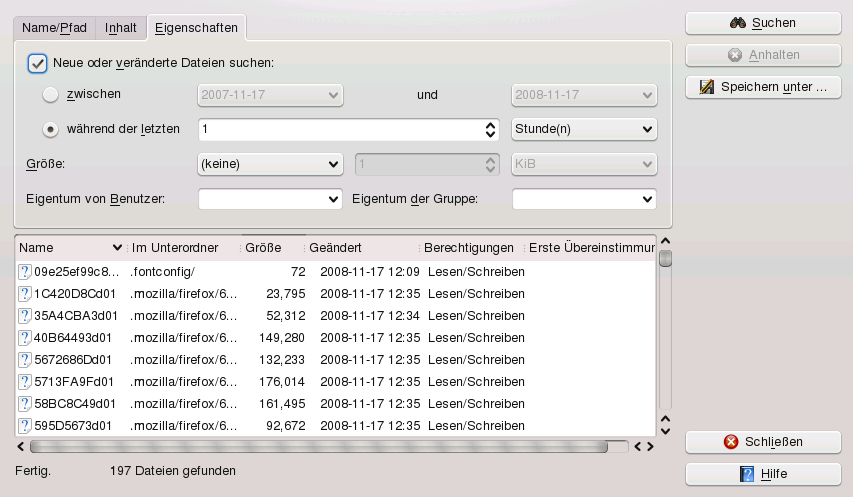 |
Click to start the search.