| openSUSE-Dokumentation Chapter 3. Customizing Your Settings / 3.3. Configuring the Main Menu | ||||
|---|---|---|---|---|
 | 3.2. Configuring Desktop Objects | 3.4. Configuring the Panel |  | |
There are several options how to customize your main menu. To change the overall appearance of the menu, right-click the main menu button in the panel and select either the new or the traditional .
Procedure 3.5. Changing the SUSE Menu Style
When the menu appears in SUSE style, it usually opens when you hover the mouse over the main menu button.
To change this default behavior, start the Personal Settings from the main menu or press Alt+F2 and enter kcontrol.
Click +.
Click the tab.
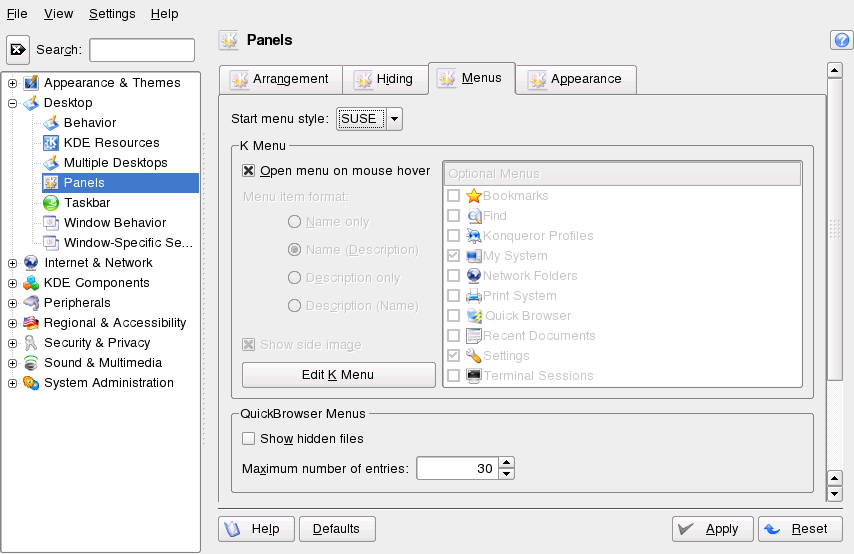 |
Deactivate if you want the menu to open on mouse click instead.
To add applications or files and folders to your menu favorites:
Select an application or file/folder from one of the other tabs in the main menu.
From the context menu choose . The object appears in and can be accessed from there.
Resort entries in per drag and drop.
To delete objects shown in , right-click the object and select .
When the main menu appears in KDE style, you can configure further details, for example, you can add, rename or remove menu items from the menu:
Procedure 3.6. Changing the KDE Menu Style
Start the Personal Settings from the main menu or press Alt+F2 and enter kcontrol.
Click +.
Click the tab.
When the is set to , you can define whether you want to see the applications names or the descriptive text (or both) in the main menu. Select from , , , and .
If you want to change a menu item, click . The K Menu Editor shows a list of menu items on the left.
Click the item in the list and change its options on the right.
You can add new menu items, submenus, or separators with the menu or the toolbar.
To cut, copy, paste, or delete objects in the main menu, use the menu or the icons in the toolbar.
To save your changes in the K Menu Editor, click +.
Quit K Menu Editor with +.
To apply all of your changes in the tab and close the Personal Settings, click .