| openSUSE-Dokumentation KDE Quick Start / 10. E-Mailing and Calendaring | ||||
|---|---|---|---|---|
 | 9. Managing Passwords | 11. Instant Messaging with Kopete |  | |
For reading and managing your mails and appointments, you can use Kontact as your personal information management tool (PIM). Kontact combines KDE applications like KMail, KOrganizer, and KAddressBook into a single interface. This gives you easy access to your e-mail, calendar, address book, and other PIM functionality. Kontact can also manage multiple e-mail accounts, such as your private e-mail and your business ones.
To start Kontact, press Alt+F2 and enter kontact. To access one of the components, click the corresponding icon in the left sidebar.
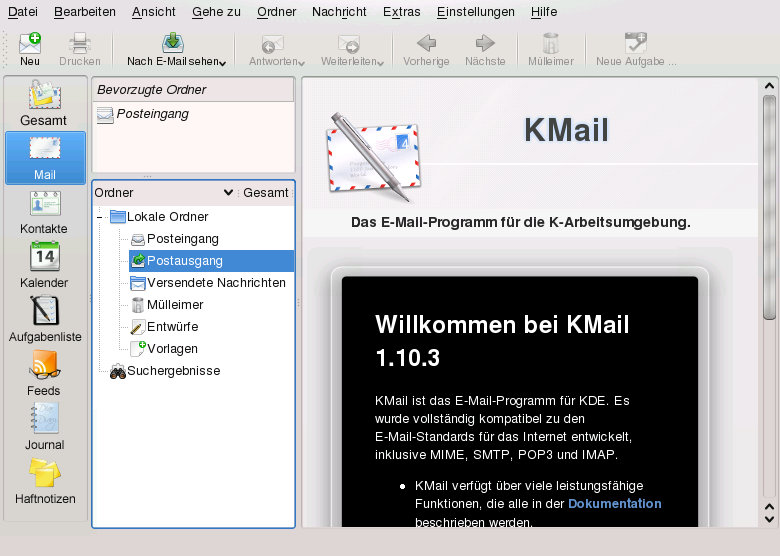 |
Before you can send or receive mails, you must configure an e-mail account. When starting KMail for the first time, a configuration wizard appears that assists you in setting up your account: Select the you want to create (like IMAP or POP3), enter your like name and e-mail address, and enter your for the e-mail account. In the last step, enter the for incoming and outgoing mail and click .
If you want to modify your e-mail account (for example, if you need to change any ports or want to add a second account), click the icon, then select + to open the configuration dialog. If you are not sure about the settings or items to select, consult your Internet Service Provider or system administrator.
To write a new mail, click the icon in the Kontact main window and press Ctrl+N to open the mail composer. After you have finished your mail, click to send it immediately. In case you have configured multiple e-mail accounts, keep the button pressed, then select the account from which you want to send the mail.