| openSUSE-Dokumentation Chapter 4. Managing Folders and Files with Konqueror / 4.3. Changing Access Permissions | ||||
|---|---|---|---|---|
 | 4.2. Creating a New Folder | 4.4. Saving View Profiles |  | |
Because Linux is a multiuser system, every file in a Linux file system belongs to a user and a group. All users, including the superuser, have their own home directories where private data, like documents, bookmarks, or e-mail, are stored. Write access to these home directories is strictly limited to the owner by default. As an owner of a file or directory, you can change the access permissions to your files. For example, you can protect files holding sensitive data against read access by other users and you can authorize other users to write, read, or execute several of your files where appropriate.
Traditionally, three permission sets are defined for each file object on
a Linux system. These sets include the read (r),
write (w), and execute (x)
permissions for each of three types of users—the file owner, the
group, and other users.
Instead of using the “traditional” way to change access
permissions in a shell, you can also use the graphical user interface
Konqueror provides.
To set permissions for a file, choose from the following options in Konqueror:
Users can see the filename in the file system but cannot open the file and read it.
Users can open and read the file but cannot change it.
Users can open, read, and change the file.
To set permissions for a folder, the following options are available in Konqueror:
Users can see the folder name in the file system but cannot open the folder.
Users can see the folder contents.
Users can see the folder contents and create new files or subfolders.
To change access permissions:
Open Konqueror and select the file or folder for which to change access permissions.
Right-click the file and select . A new dialog opens.
Click the tab. It shows the ownership of the file or folder in the lower part. The upper part shows the current access permissions.
From the lists for , , and , select the permissions to set for the file or folder.
Click to apply the changes.
Apart from this traditional permission concept for file system objects, you can also use access control lists (ACLs) with Konqueror. With ACLs, permissions can be defined more flexibly than the traditional permission concept allows. They allow assigning permissions to individual users or groups even if these do not correspond to the original owner or the owning group. For more in-depth information about ACLs, refer to Kapitel Zugriffssteuerungslisten unter Linux (↑Referenz).
To grant certain users or groups access permission to a file or folder, proceed as follows:
Open Konqueror and select the file or folder for which to change access permissions.
Open the dialog for the file or folder and click the tab.
Click . The following dialog shows the current permissions for the object.
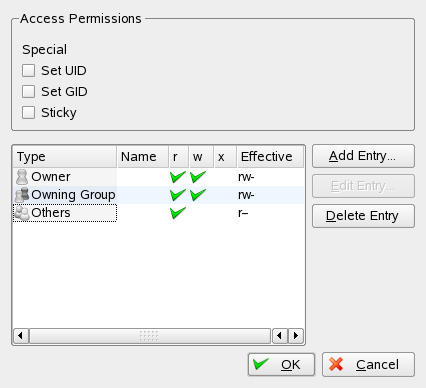 |
Click .
To grant a certain user access permission to the file or folder, select and select a user from the list.
To grant a certain group access permission to the file or folder, select and select a group from the list.
In the dialog, the added user or group appears in the list showing the current permissions. The green check marks in the columns , , and indicate that the user has read, write, and execute access to the file or folder.
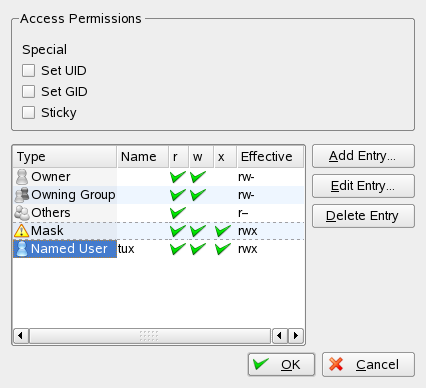 |
You can modify the access rights for the user by clicking the corresponding check marks for this user in the column , , or .
When all access permissions are set according to your wishes, click to close the dialog.
Click to apply your changes and to close the dialog.