| openSUSE-Dokumentation Chapter 2. Working with Your Desktop / 2.5. Using Virtual Desktops | ||||
|---|---|---|---|---|
 | 2.4. Inserting or Connecting External Devices | 2.6. Managing Internet Connections |  | |
The desktop environment allows you to organize your programs and tasks on several virtual desktops between which you can switch the pager in the panel. If you often run a lot of programs simultaneously, this minimizes the number of windows to arrange on your screen. You might, for example, use one desktop for e-mailing and calendaring and another for word processing or graphics applications.
Procedure 2.5. Moving an Application to Another Virtual Desktop
You can display a running application on one or all virtual desktops or move it to other desktops.
Open the application.
Right-click the title bar of the application.
Click .
Select the desktop on which to place the application.
To switch between desktops, click the desired desktop in the pager in the panel.
Procedure 2.6. Adding Additional Virtual Desktops
Some users might need more desktops than provided by default. To add additional desktops:
Right-click the pager in the panel and select . A configuration dialog appears where you can increase or reduce the number of virtual desktops. You can also change the default names of the desktop.
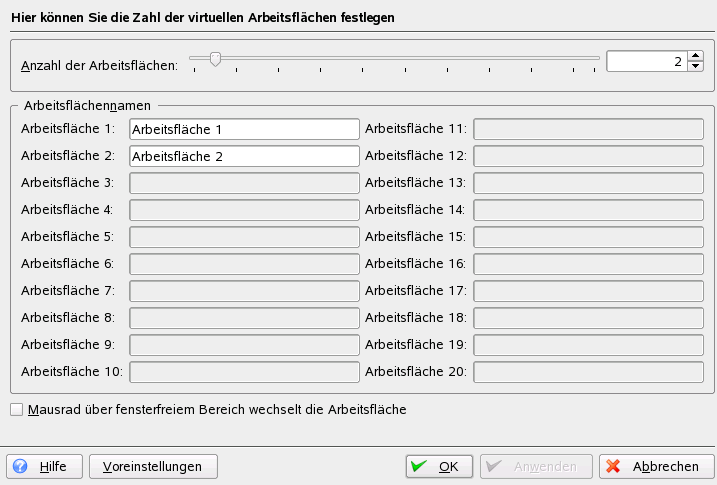 |
Click to apply the changes and to close the configuration dialog.
If you want the names of the desktops to appear in the pager rather than the number, right-click the pager and select .
From the drop-down list, select and click to apply your changes and close the dialog.